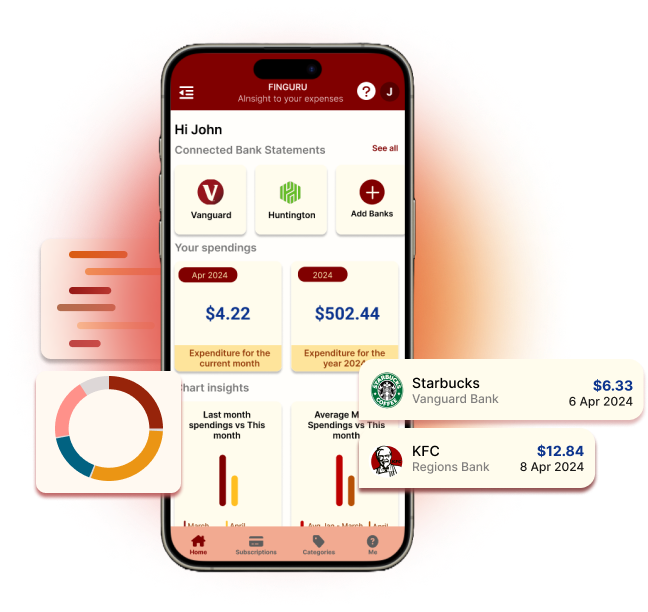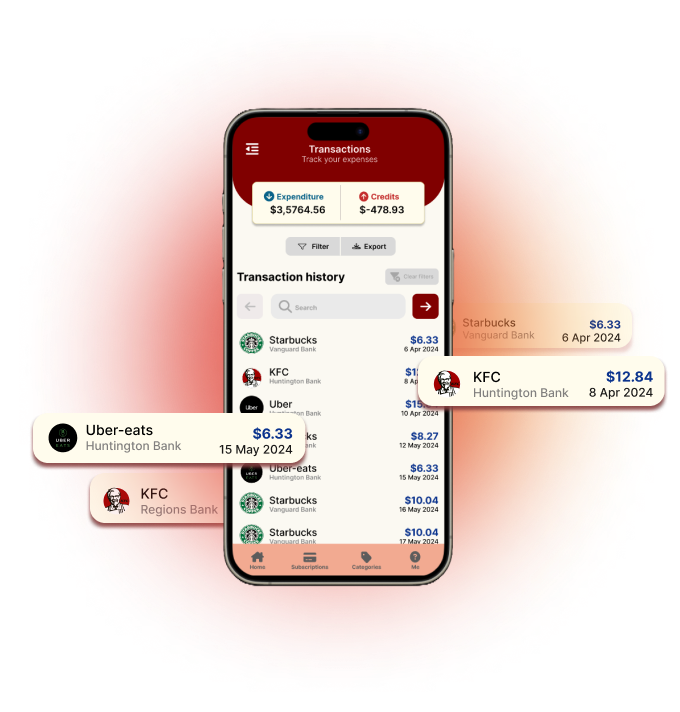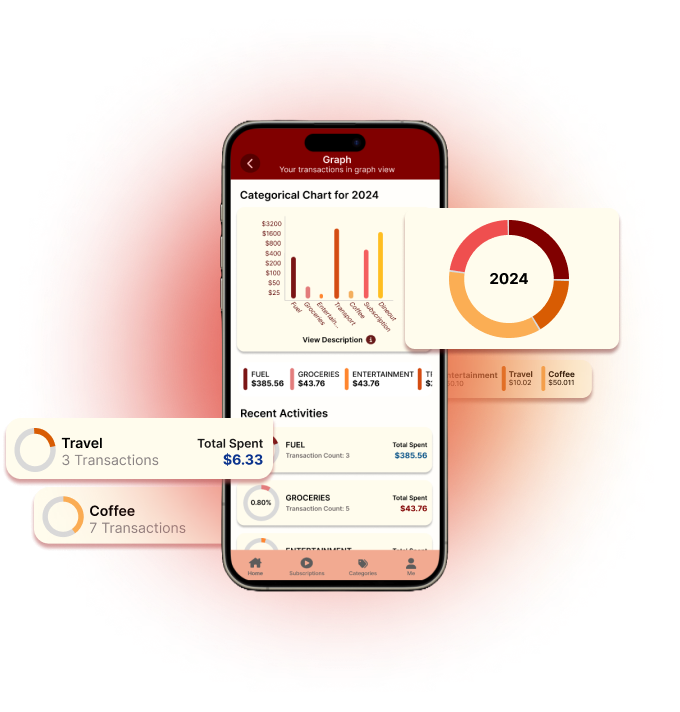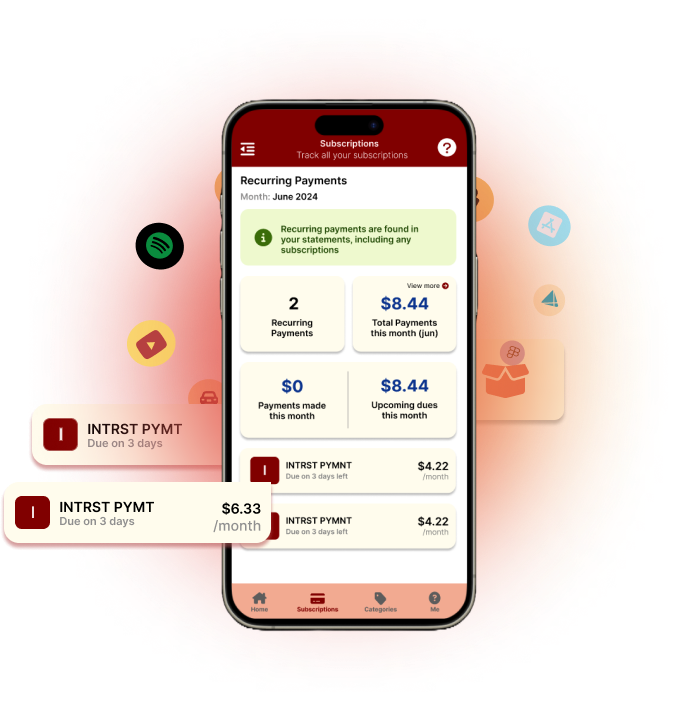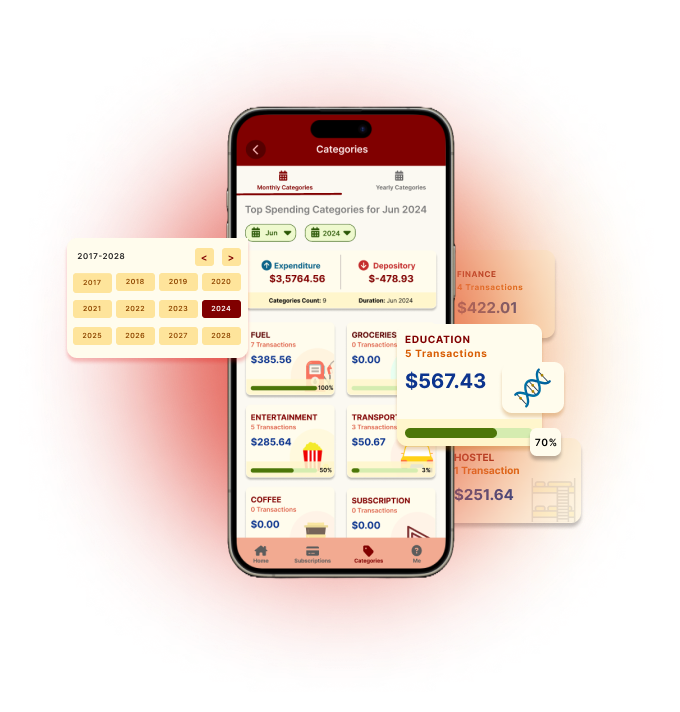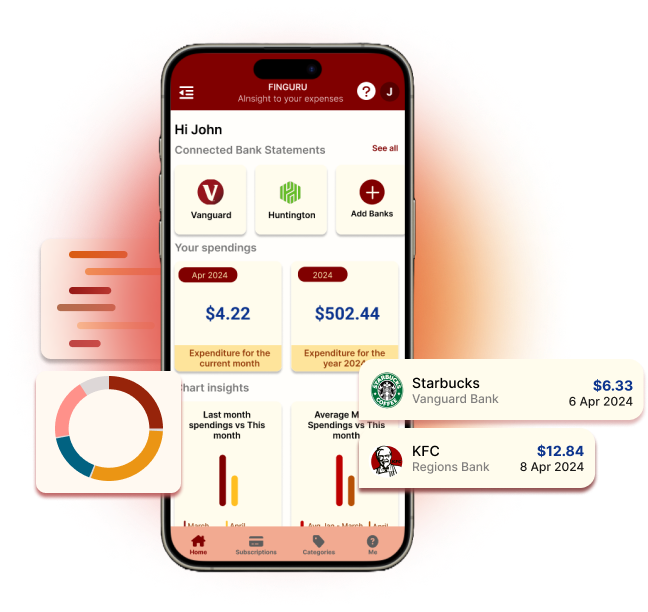About Finguru
FINGURU 'AI'nsight to your expense
s, see your expenses in your new light! Get complete control of your expenses!
Overview
Finguru analyses your credit/debit card expenses from multiple credit/cards and banks (using Plaid to download statements securely) and provides thoughtful insights, and subscriptions you pay you never knew existed. It uses state-of-the-art machine learning algorithms to analyze your expenses and provide ways to save your hard-earned money. Get a unified view of all credit card statements or export them to XLS, CSV, JSON and PDF. Finguru needs only your bank/credit card statements and does not need your banking information. This app will pay for itself with tips on saving your expenses and have complete control over where your money goes. Download and start saving money today!
Financial Insights with Finguru
The Finguru dashboard provides a comprehensive view of your financial situation, giving you a clear understanding of your bank statements, current transactions, and spending habits.
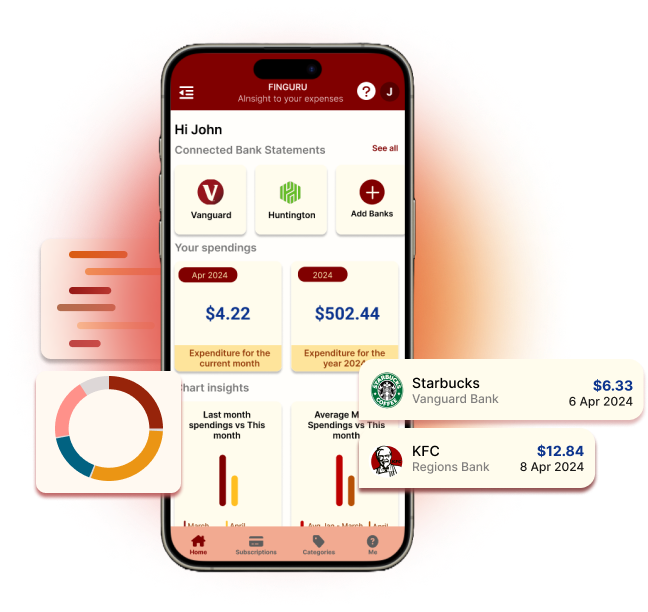
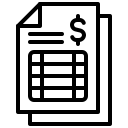
Bank Statements
View all the bank statements you have added to Finguru, including transaction history and account balances.
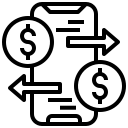
Monthly Transactions
See a summary of your transactions for the current month, including categories and amounts.
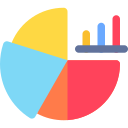
Visualize Your Spending
A graph is generated based on your summarized transaction data, providing a visual representation of your spending habits and helping you identify areas for improvement.
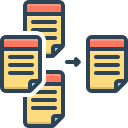
Summarized
Data
Finguru's summarized data provides a clear overview of your finances, highlighting transaction categories, amounts, and trends to help you optimize spending and make better financial decisions.
Detailed Transaction Insights and Export Options
Manage and view all your bank statements in one place with options to sort, filter, and export them. Click on a specific statement for detailed information, similar transactions, and a transaction graph. Here are some points:
- Get a clear picture of your finances
- Identify areas where you can improve your spending habits
- Make better financial decisions with Finguru's detailed transaction analysis
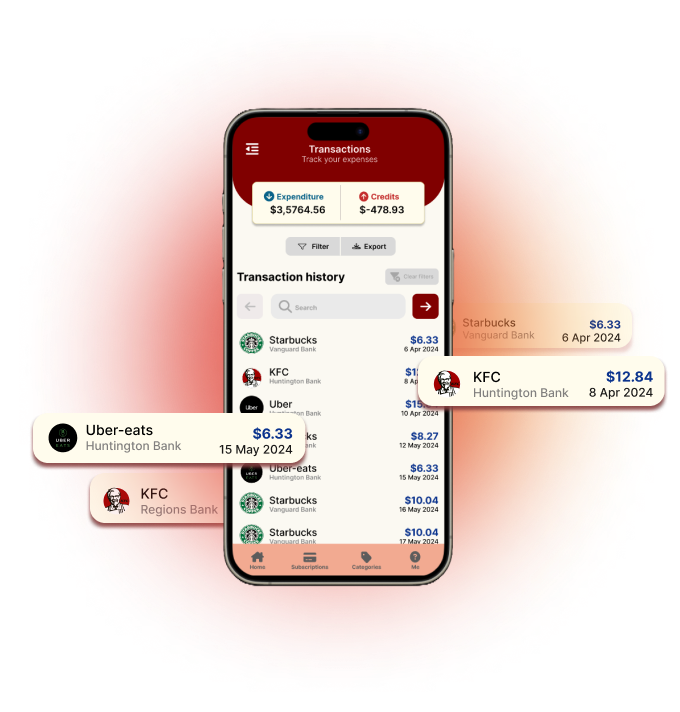

Overview of Bank Statements
- View all your bank statements in one place.
- See the total inflow and outflow of funds from all bank statements.
- Sort and filter transactions by bank name, amount, categories (e.g., food, travel, entertainment), and more.
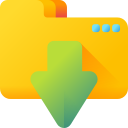
Export Bank
Statements
- Export bank statements in Excel, PDF, CSV formats for easy analysis and sharing.
- Customize exports by applying filters and sorting options to include only the most relevant data.
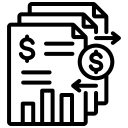
View Detailed Transactions
- Click on a specific bank statement transaction to view detailed information on that transaction.
- See similar transactions you've made in the past.
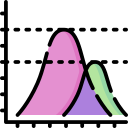
Transaction
Graph
- A graph is generated based on the specific transaction, providing a visual representation of your spending habits.
- Visualize transaction details to better understand your spending on different categories and identify key spending areas.
Finguru's In-Depth Graphs for Better Financial Understanding
Explore detailed graphs showcasing your credit and debit activity, monthly comparisons, and spending by category. Swipe through graphs to see spending percentages, amounts, and brief descriptions for easy understanding.
- View credit & debit activity, monthly comparisons, and category spending through various graphs.
- Get a clear picture of your finances with clear visualizations and detailed breakdowns.
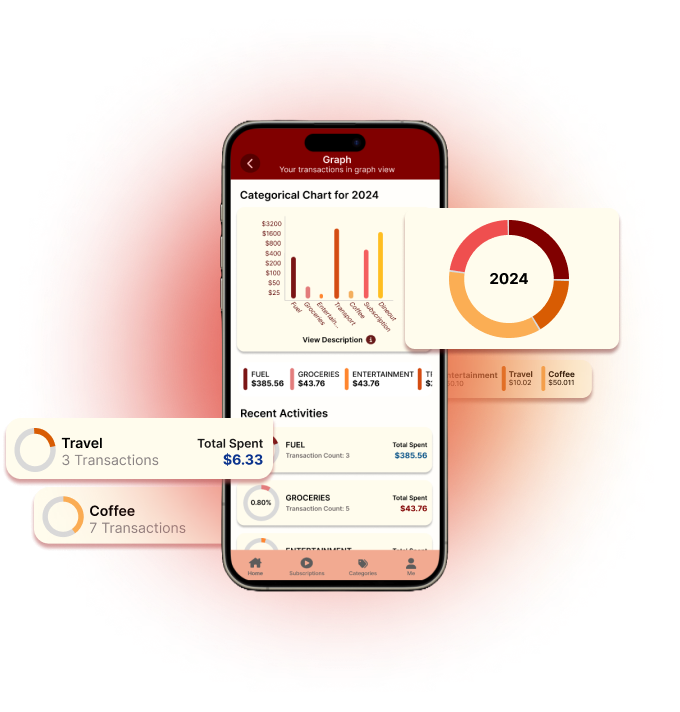
Here are some
key features
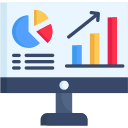
Visualize Your Spending Habits
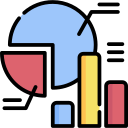
Comprehensive
Charts
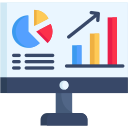
Visualize Your
Spending Habits
- View detailed graphs to understand your spending habits in a pictorial form.
- Compare previous and current month spending for categories like food, travel, entertainment in stacked bar or area charts.
- Get detailed information about spending in each category for the current month.
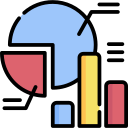
Comprehensive
Charts
- Swipe through graphs to view different categories and transactions.
- Swipe through graphs to see spending percentages, amounts, and descriptions.
- Get a short description of each graph to help you understand the data.
Your Ultimate Subscription Management Tool for Viewing Payments and Upcoming Dues
Manage and track your subscriptions, view current and upcoming payments, and see total amounts paid this month and year, all derived from your bank statements.
- Track all your subscriptions, including amounts paid and upcoming dues.
- See total payments for the current month and year to date.
- View subscriptions in a card format with paid/due dates and total amounts.
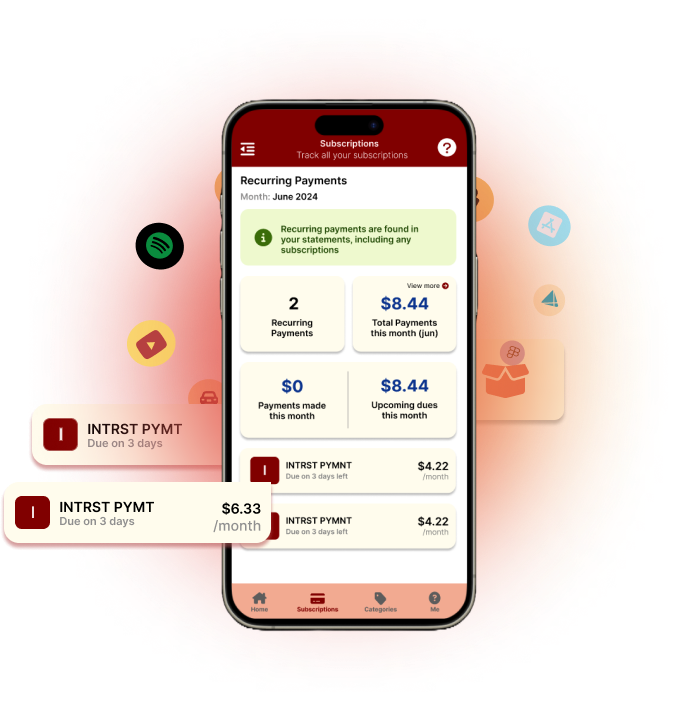
Here are some
key features
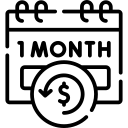
Manage Your Subscriptions
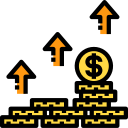
Subscription
Analysis
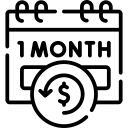
Manage Your Subscriptions
- Get a clear picture of your total payments this month and total paid from this year.
- See a list of all your subscriptions in detail.
- View the amount paid for each subscription.
- See upcoming subscription amounts for each subscription
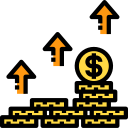
Subscription
Analysis
- See the paid and due dates for each subscription.
- View the total amount for each subscription.
- Get a clear picture of your upcoming dues for this month.
Insightful Spending Analysis based on Category
View detailed spending by category, with options to see current month and current year transactions, and filter to view previous periods.
- See spending summarized by category from different bank transactions.
- Switch between current month and current year spending views.
- Filter to view spending in previous months or years for better insights.
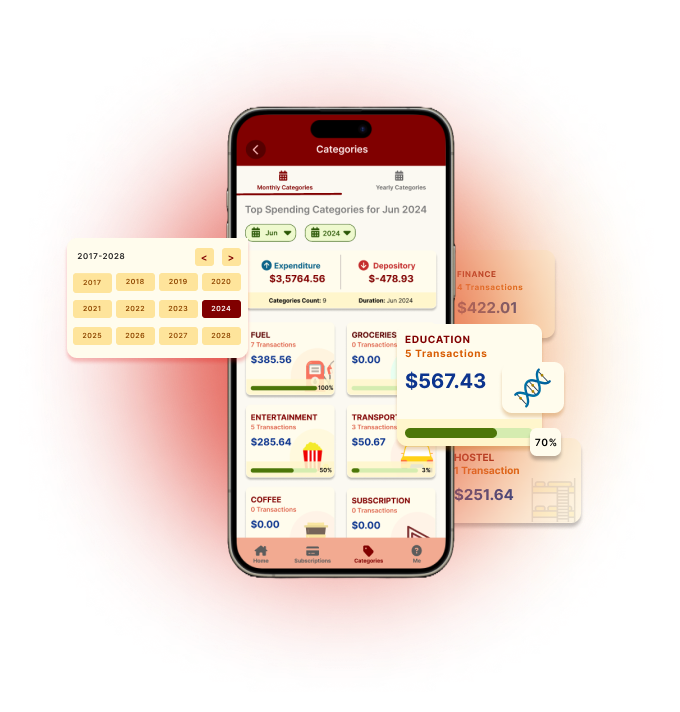
Here are some
key features
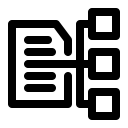
View Detailed
category lists

monthly and Yearly Analysis
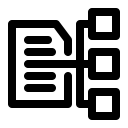
View Detailed
category lists
- View detailed categories of your spending habits.
- Click on a category to view detailed transactions.
- Filter and sort transactions to view specific details.

monthly and Yearly Analysis
- Switch between tabs to compare spending habits.
- View current month spending in one tab and current year spending in another tab.
- Filter and sort categories to view previous months or years.
Explore Finguru with Ease and Enjoy a Seamless App Experience
Navigate through the app with ease using the home drawer, which includes profile options, page links, and support features. Access various app functions such as viewing your profile, switching between dark and light modes, and logging out. The menu also provides links to different pages, a support button, and options to login, register, and reset your password.
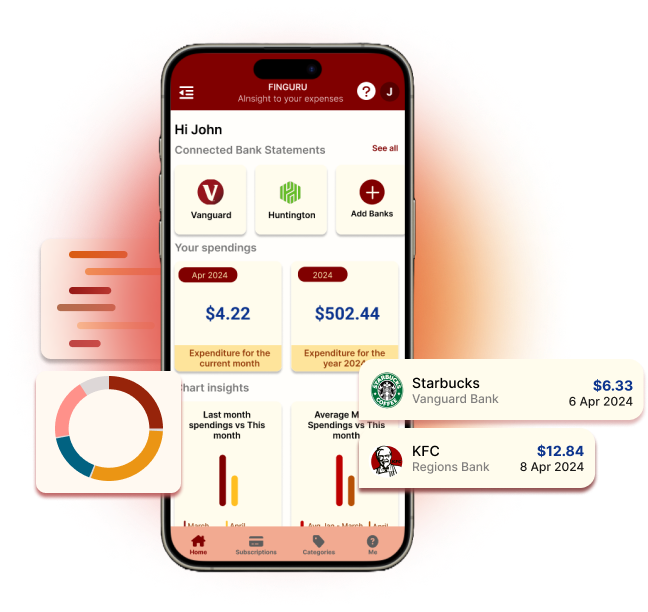
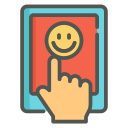
User-Friendly Navigation
- Easily access different pages through the home drawer.
- View profile options, including profile picture and email.
- Switch between dark and light modes with a single button.
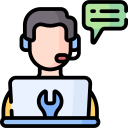
Support
Features
- Use the "Get Support" menu option to raise any queries.
- Access support buttons on major pages for guidance on using specific features.

User Account
Management
- Login, register, and reset your password effortlessly.
- Logout quickly using the option at the bottom of the home drawer.